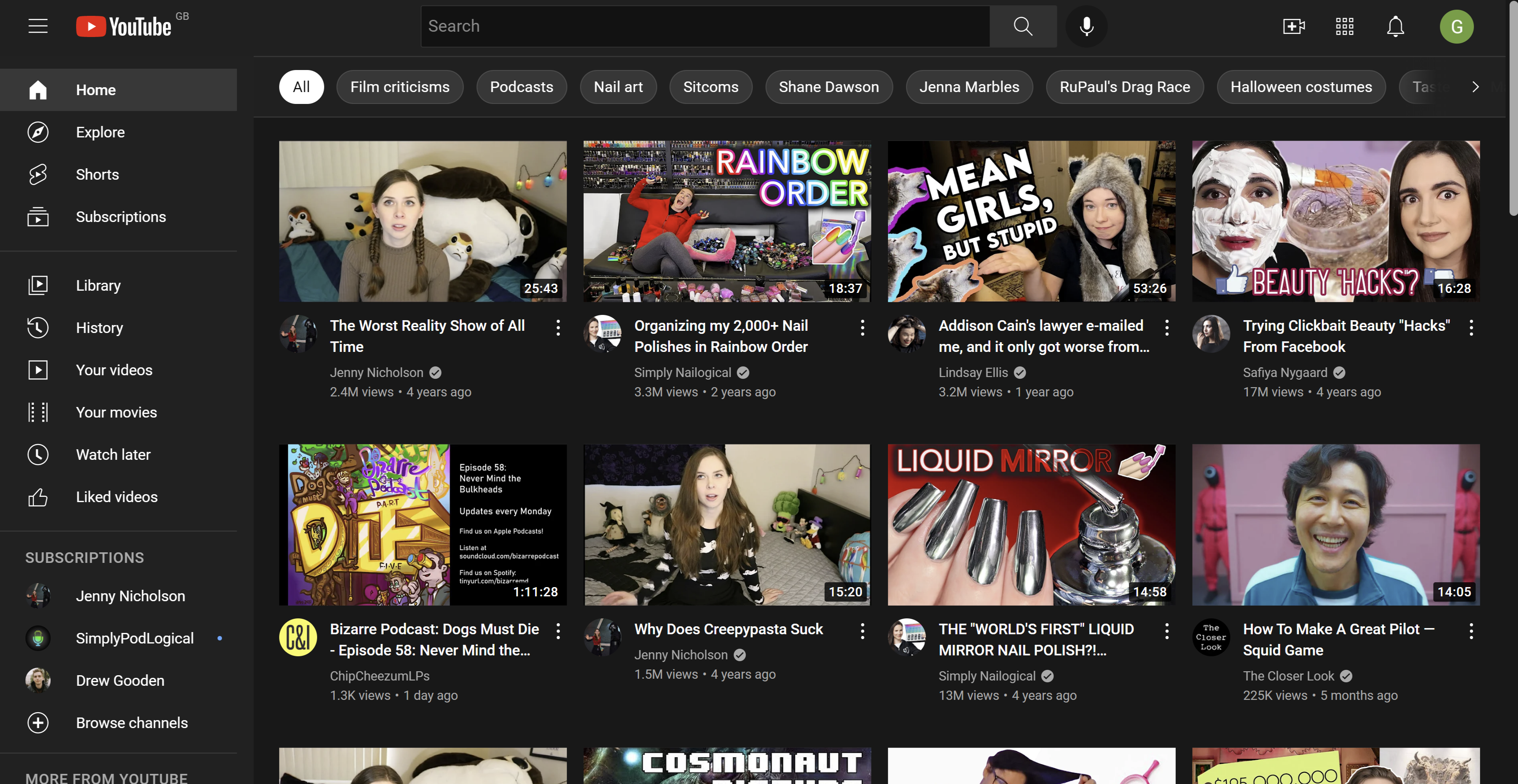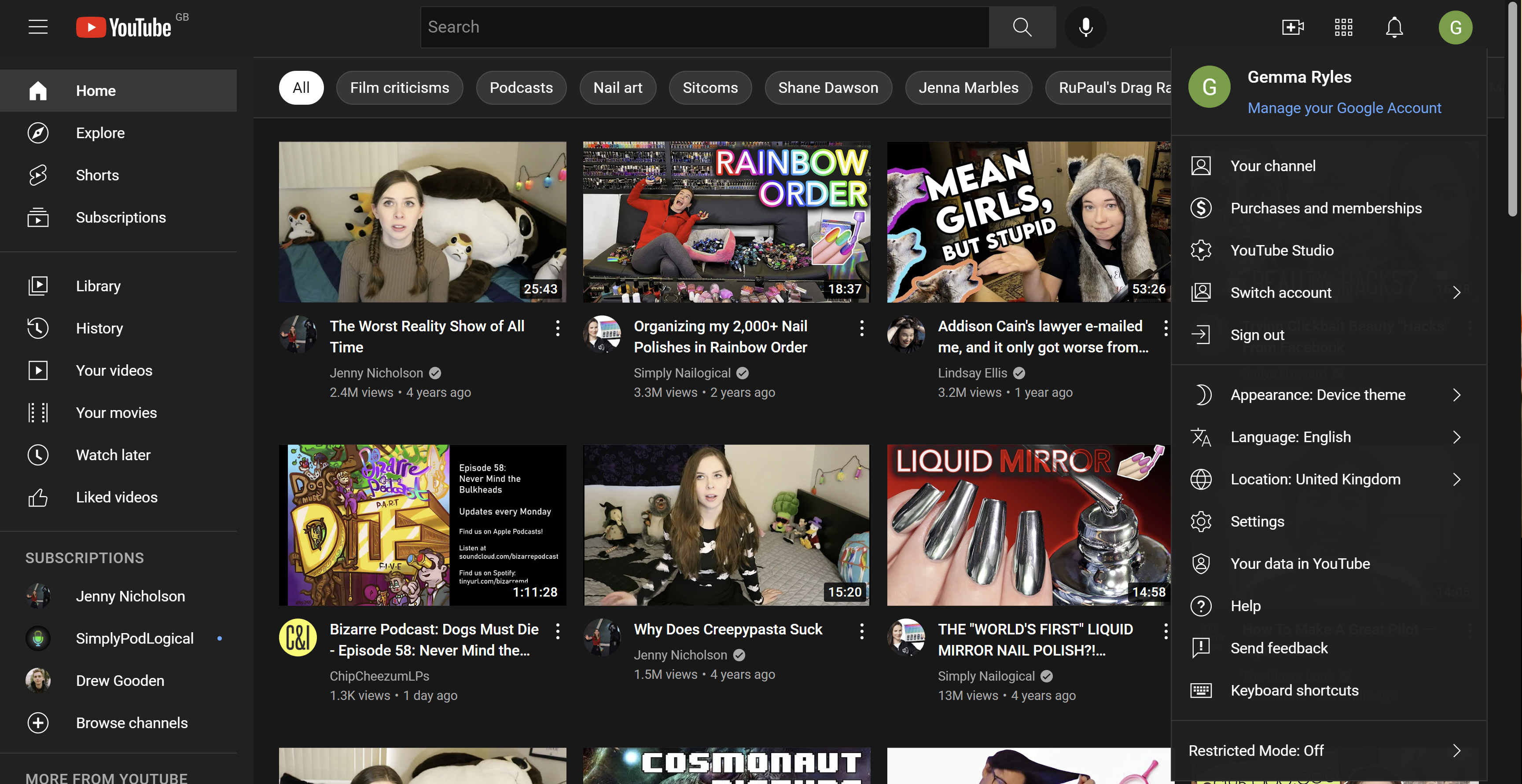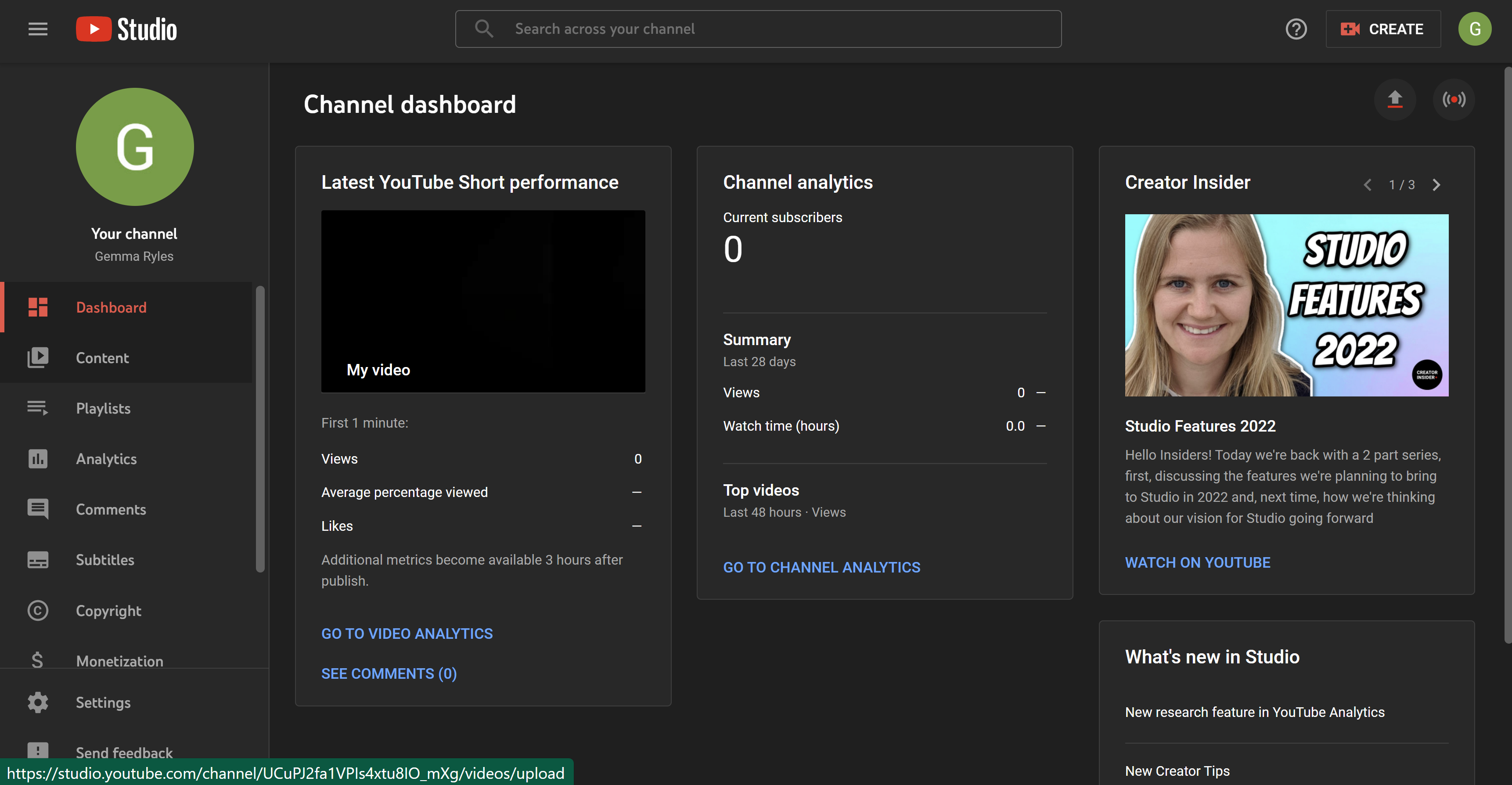Accidentally posted a video you shouldn’t have on YouTube? Here is the easiest way to delete a YouTube video.
YouTube is one of the biggest online video sharing platforms in the world, with 500 hours of video content uploaded to the site every minute.
However, it’s no surprise that within those thousands of hours of content there are at least a couple of videos that people would rather not have online anymore. And despite how complicated it might seem to delete some of your YouTube videos, it’s actually surprisingly easy and can be done in just a few simple steps.
So, if you want to find out the best way to delete a YouTube video from your account, keep reading, as we’re going to break down the process step by step.
What we used
- We used a Dell XPS 13 OLED (2021) running Windows 11 and with YouTube open
The Short Version
- Open YouTube
- Click on your Profile
- Click on YouTube Studio
- Click on Content
- Tick the video you want to delete
- Click on More actions
- Choose Delete forever
- Tick the box
- Press Delete Forever
-
Step
1Open YouTube

Open up YouTube in a web browser and make sure you are logged into your own account.

-
Step
2Click on your Profile

Click on your Profile, which should have your initial on it. It sits in the top right-hand corner of the screen.

-
Step
3Click on YouTube Studio

From the drop-down menu choose the option that says YouTube Studio.

-
Step
4Click on Content

Once you are in YouTube Studio, look to the menu on the left-hand side of the screen and click on Content.

-
Step
5Tick the video you want to delete

Tick the box next to the video you want to delete.

-
Step
6Click on More actions

Click on the button that says More actions, it sits in the bar above all of your videos.

-
Step
7Choose Delete forever

From the small drop-down menu presented, choose the option that says Delete forever.

-
Step
8Tick the box

Make sure you tick the box that states you understand that the deletion process is permanent to continue the process.

-
Step
9Press Delete Forever

Once you have ticked the box, click Delete Forever. We recommend downloading any videos you delete in case you want to view or upload them again in the future.

Troubleshooting
Yes, once you delete a video from your YouTube channel it will be permanently deleted from the platform. We recommend that you download any videos that you are planning to delete before you delete them, just in case you want to view them again in the future.
Yes, if you want to delete a YouTube video you can reupload it in the future if you want to, but it will not have the same view count or statistics as the original video.
The post How to delete a YouTube video appeared first on Trusted Reviews.
More on…www.trustedreviews.com